Okay so I am no computer whiz or anything even remotely close to anything that resembles a computer whiz but I do like to know how to do things, I refuse to pay anyone to do something I could do myself, and I am sometimes (most of the time) a control freak. So while I had someone who offered to design me a blog for a really reasonable price, I just couldn't fork over the money for something I knew I would probably be ready to change in a few months anyway. Then, I started up with this Spring Fling , and I knew I had to have a really cute button for it. I think it came out great.
What do you think?
So how'd I do it? Well it was super super simple. I have no clue how people get those computer screen shots...told you. I'm not a computer whiz! So I will just explain what I did.
- Left clicked on my background and choose "Save Background As..."
- Save background in a folder where you will be able to find it
- Upload the pic you are using for your button to Picnik
- Choose edit picture, then choose the create tab
- Go to frames then, choose the mirrored frames
- Then, I went to texture, chose my texture, then flipped through the advanced modes until I chose one I liked
- Then, I went to text and added my text
- go back to the edit tab and and resize your pic to be 150 pixels wide
- Saved it to my computer, then to my photo bucket
There, are tons of options to personalize your button. Then texture option is an advanced feature, which means you will have to pay for it but it's still cheaper than paying someone to design it for you. Not to mention there are plenty of free options. The best advice I can give you is to dig through the oh so many options for manipulating your pictures. I like the idea of starting with my blog background because they blend together but the sky is the limit. I would choose a pic and play with each option so that you know what is available. And even if options are premium they still let you see what it would do to your pics, it just won't let you apply it to the pic until you pay for a subscription. I would have never imagined I could get that button from my blog background! I had no idea the possibilities! I have been using picnik for about a year now and I thought the effects button was just for changing to black and white, sephia, etc., but it is so much more! I don't know that this is exactly a tutorial, but I just wanted to share what I did. And once you have designed your button your can check this super easy to follow tutorial to create the html and text box. I hope this helps somebody!
If you have any questions feel free to contact me. I would love to help you out however I can.
Linked to:
If you have any questions feel free to contact me. I would love to help you out however I can.
Linked to:






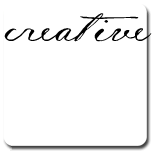




3 comments:
I am right there with you on the computer thing...plus I am new to blogging. Thanks for making this seem so easy! I will definitely be making a button for my blog soon!
Thanks for sharing! This might make you LOL...last night I actually took pictures of my blog with my cell phone & then email to myself then sent to picnik & played around with it:))
Brilliant, been wanting to make one of those for ages.
Feel very clever now.
Thank you
Post a Comment
Thanks for stopping by! I love hearing from you. I read and apprieciate each of your comments. Please make sure your email is enabled so that I can respond to your comments. ♥